Member
"Member" field is a field type used to reference the collaborators in the space for the records. You can select one or more collaborators' names from a dropdown list in member field cells.
For example: - when you need to assign a task to a member in "Project Management" datasheet, you can use member field to notify him/her. - when you need to reference a team to an OKR, you can use member field to notify all team members.
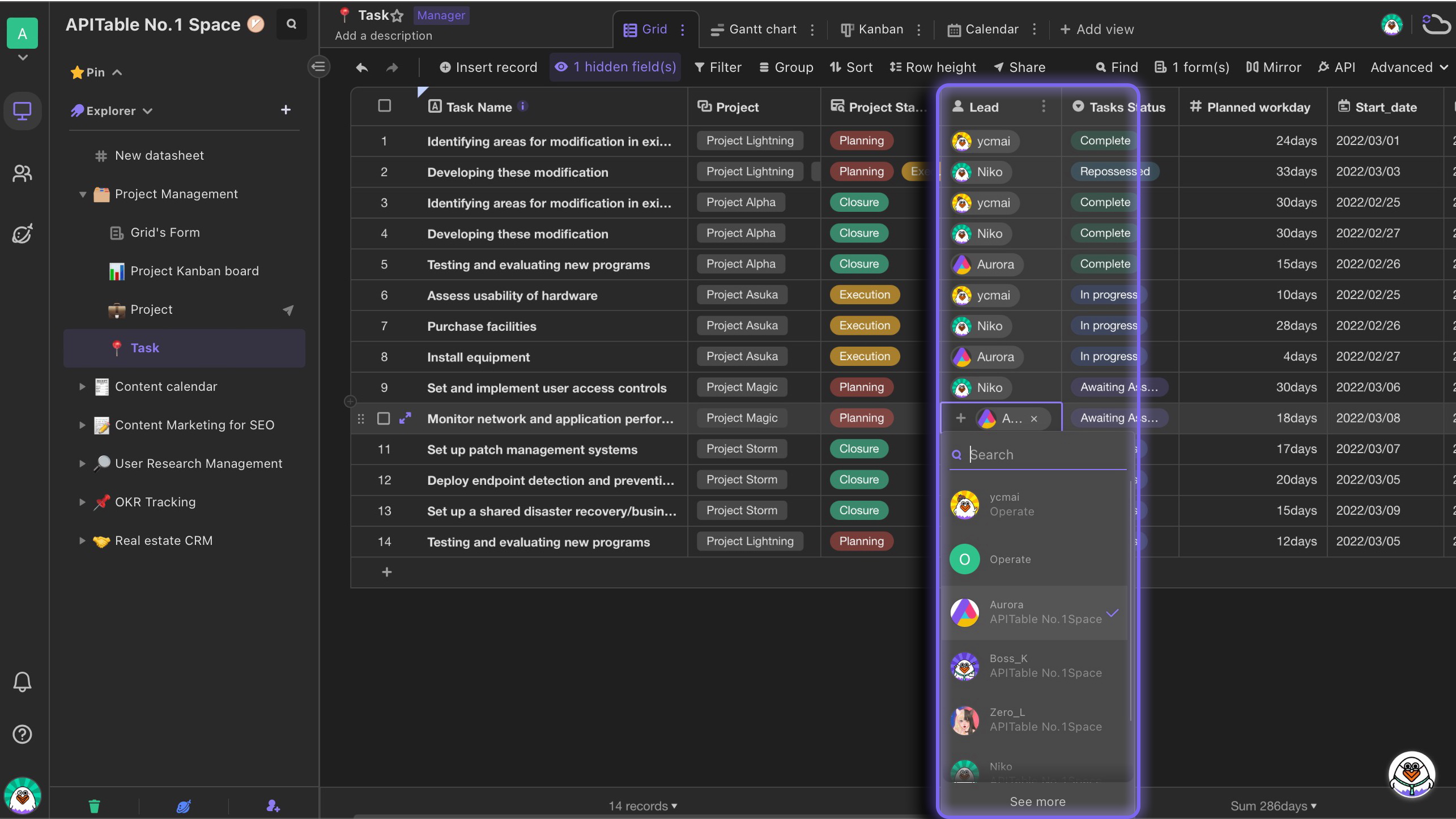
Instructions
To create a member field, follow the steps below:
- Add a new field and enter the field's name
- Select field type as "Member"
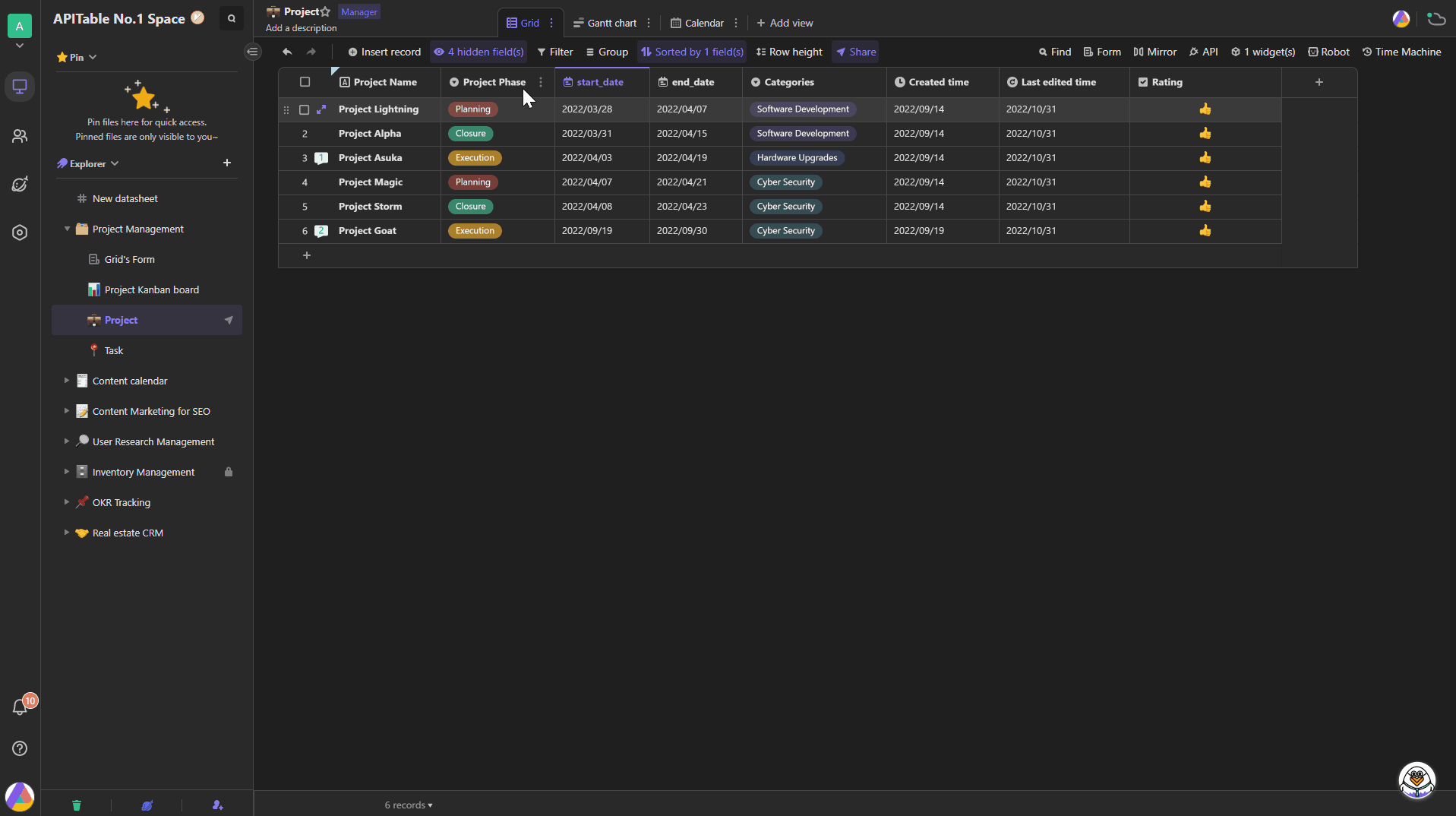
Skills
Multiple members
To notify multiple members or teams, you can toggle on the option of "Allow adding multiple members" on the configuration menu.
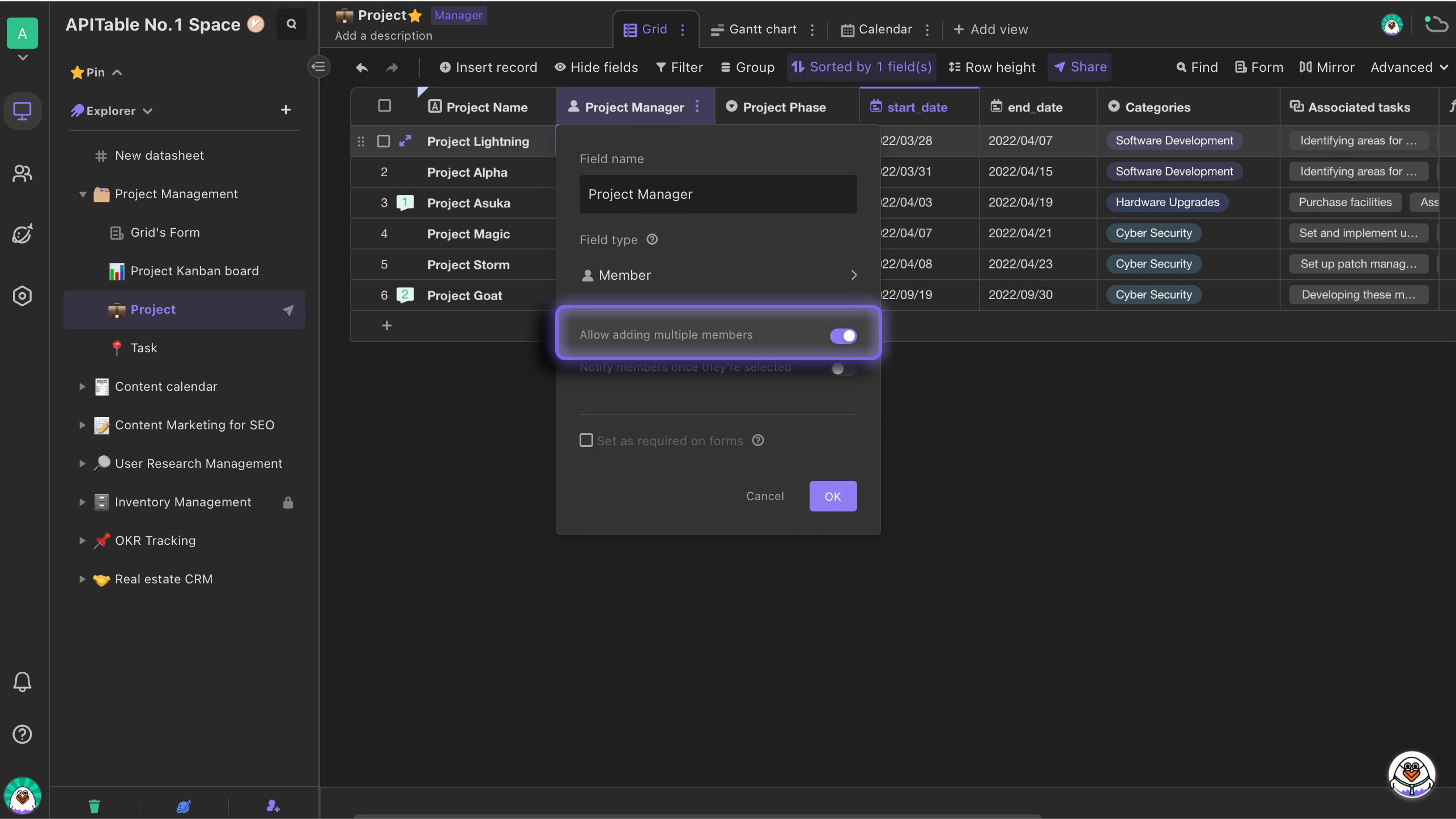
When the option of "Allow adding multiple members" is toggled off, only the first member referenced will be remained in the cell.
Notify your collaborators
You can choose whether to let the refecenced collaborators receive notifications and know their names have been added in the cell, with toggling on the option of "Notify members if they've been added". You can not only add a single or multiple members but also a team in your space. ( A team can be set up in ["Members & Teams"](/docs/guide/composition-of-the-space-station).
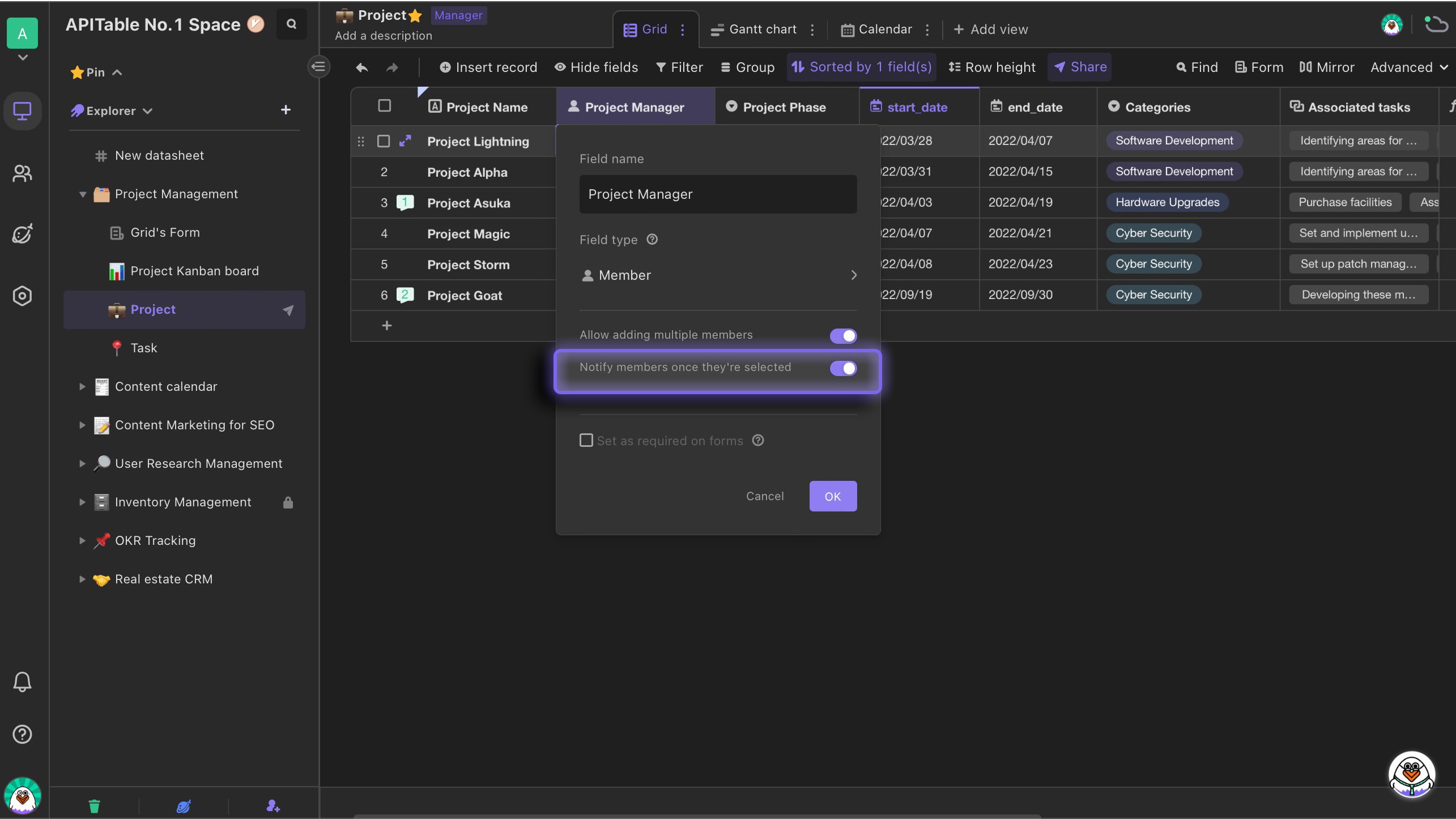
Any members (or members in the teams) whose names have been added will receive notifications.
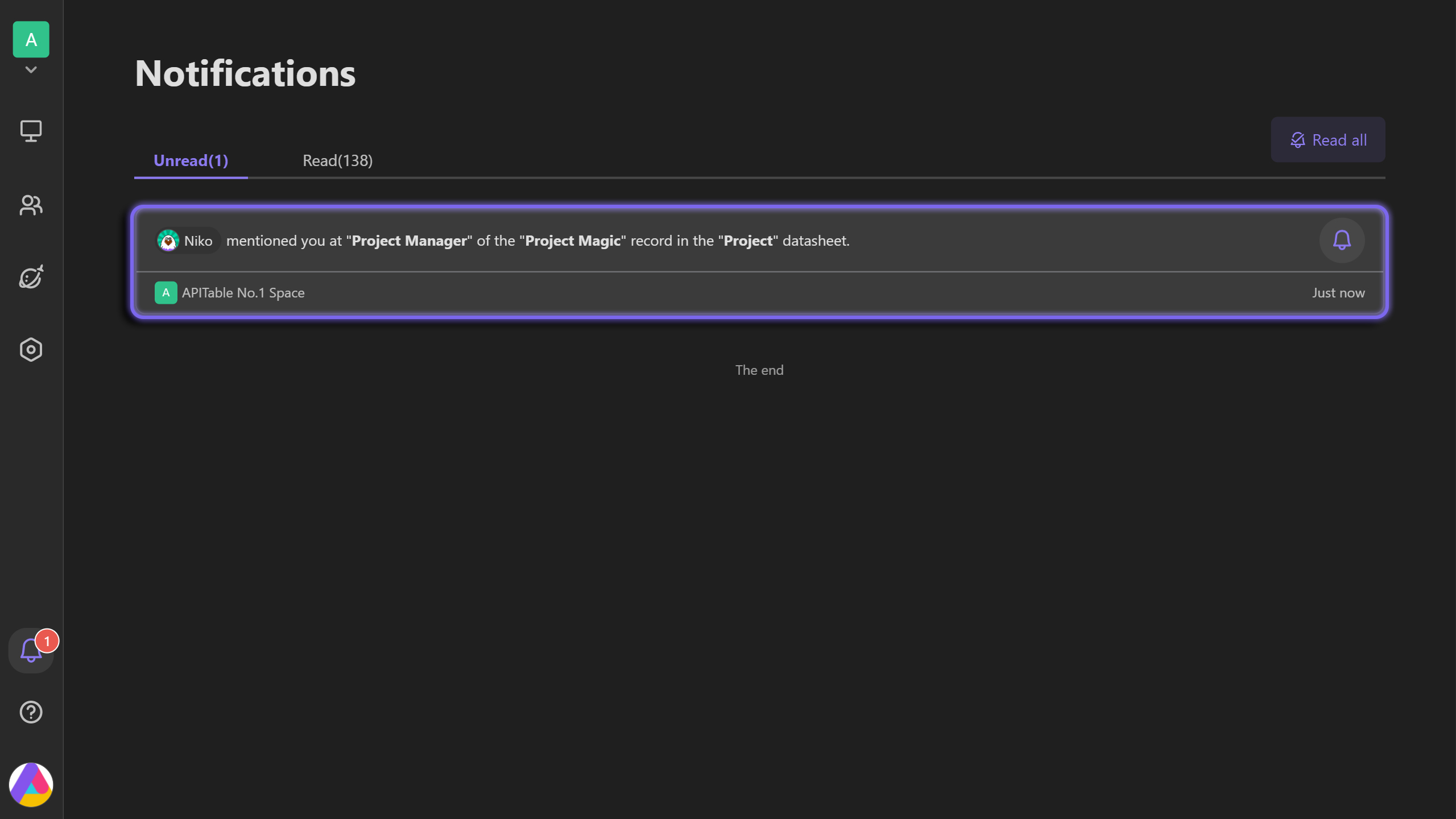
Selected members auto-watch record
In the configuration menu of the field, you can toggle the "Selected members auto-watch record" switch to determine whether to automatically watch on the corresponding record data updates for the selected members/teams/roles. You can select individual or multiple members, as well as a team or role in the workspace.
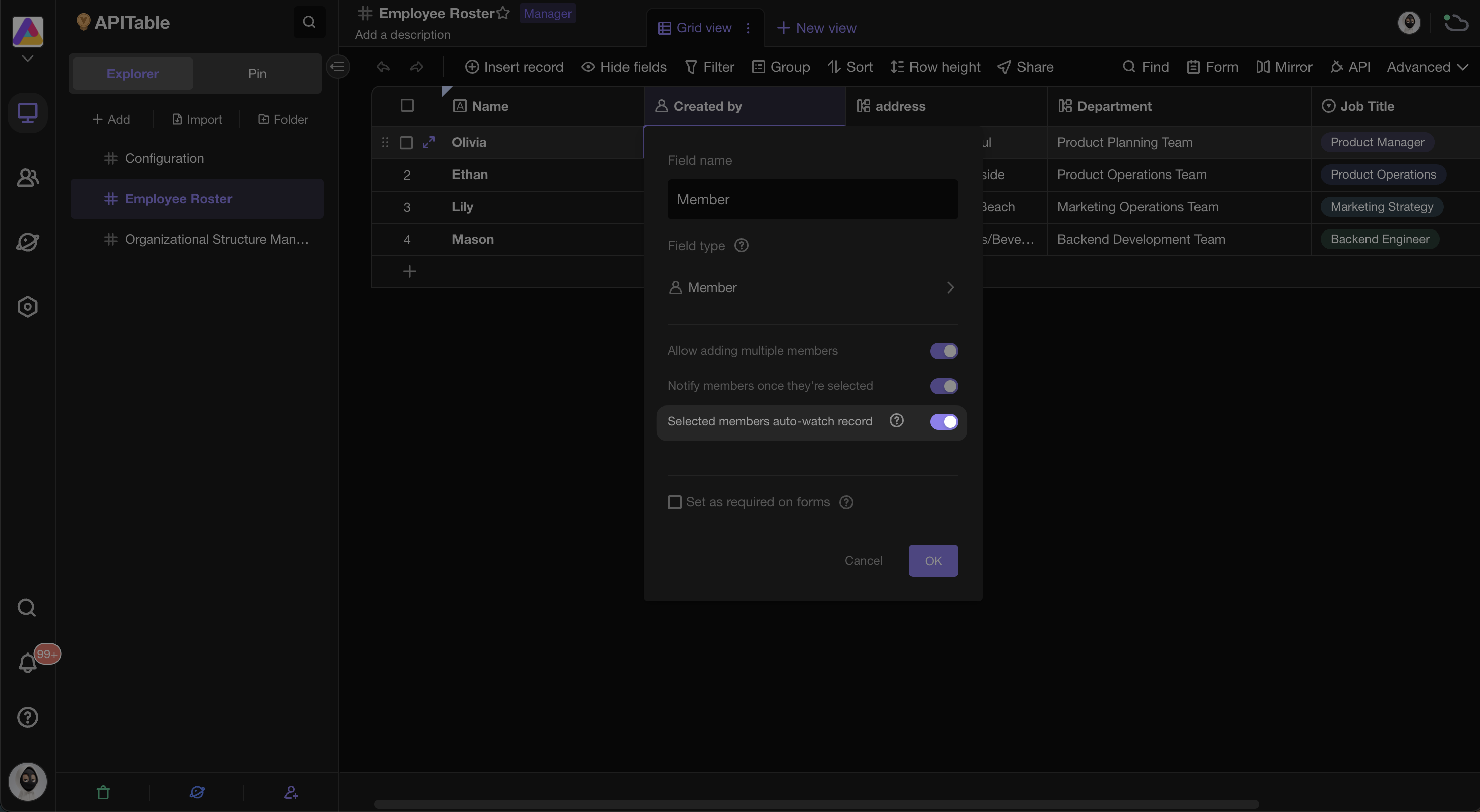
Once enabled, when a member/team/role is selected in a cell, a message notification will be sent to the corresponding member's notification center and email to inform them that they have been added as a follower of the corresponding record. For more information on the follow-up function for records, please refer to this article:Watching Records
Note: This only applies to members/teams/roles selected after the option is enabled. Those selected before the option was enabled will not be added as followers.
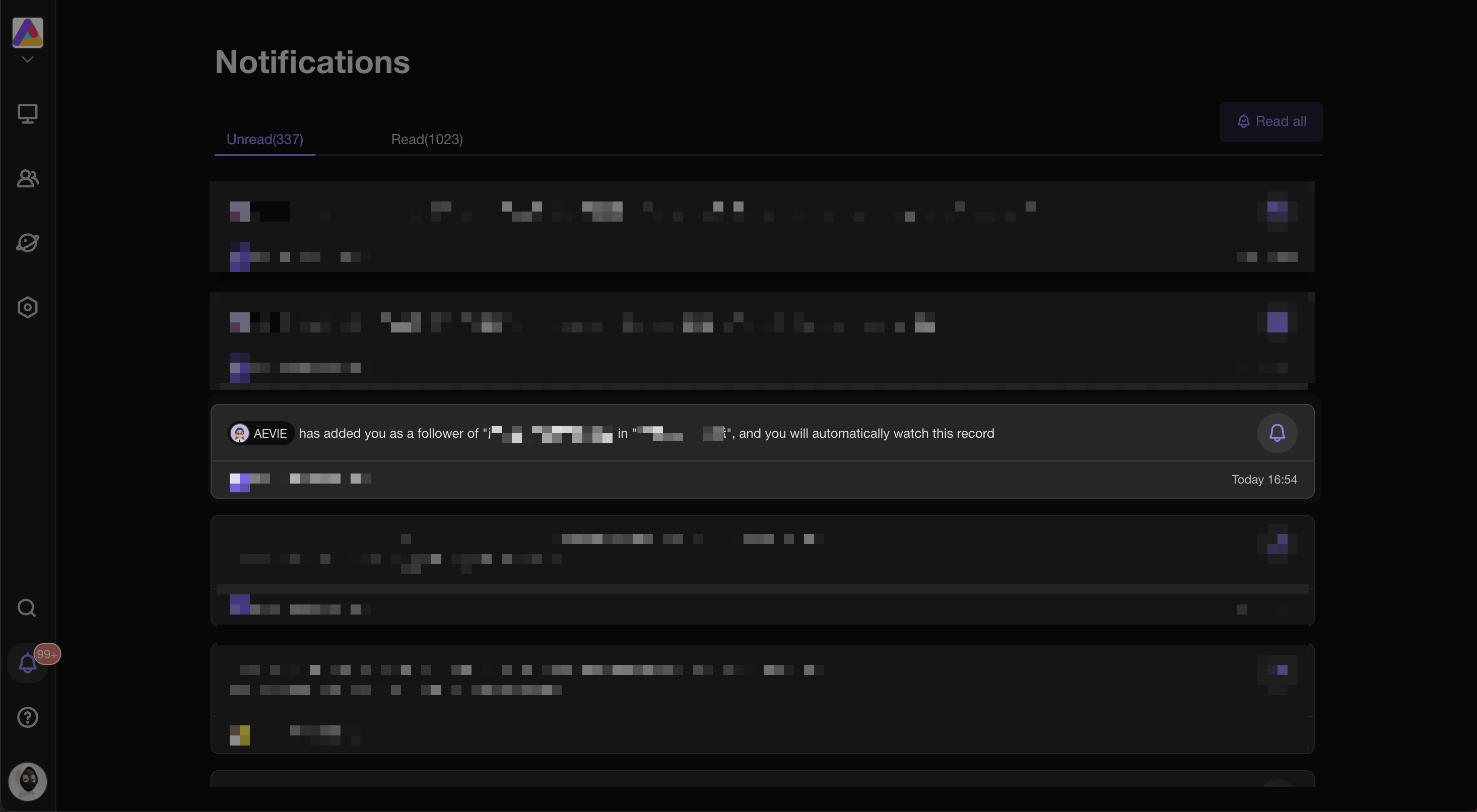
If you accidentally select the wrong member/team/role, causing them to mistakenly watch a record, you can simply remove them from the cell. After removal, a message notification will be sent to the corresponding member's notification center and email to inform them that they have been removed as a follower of the corresponding record.
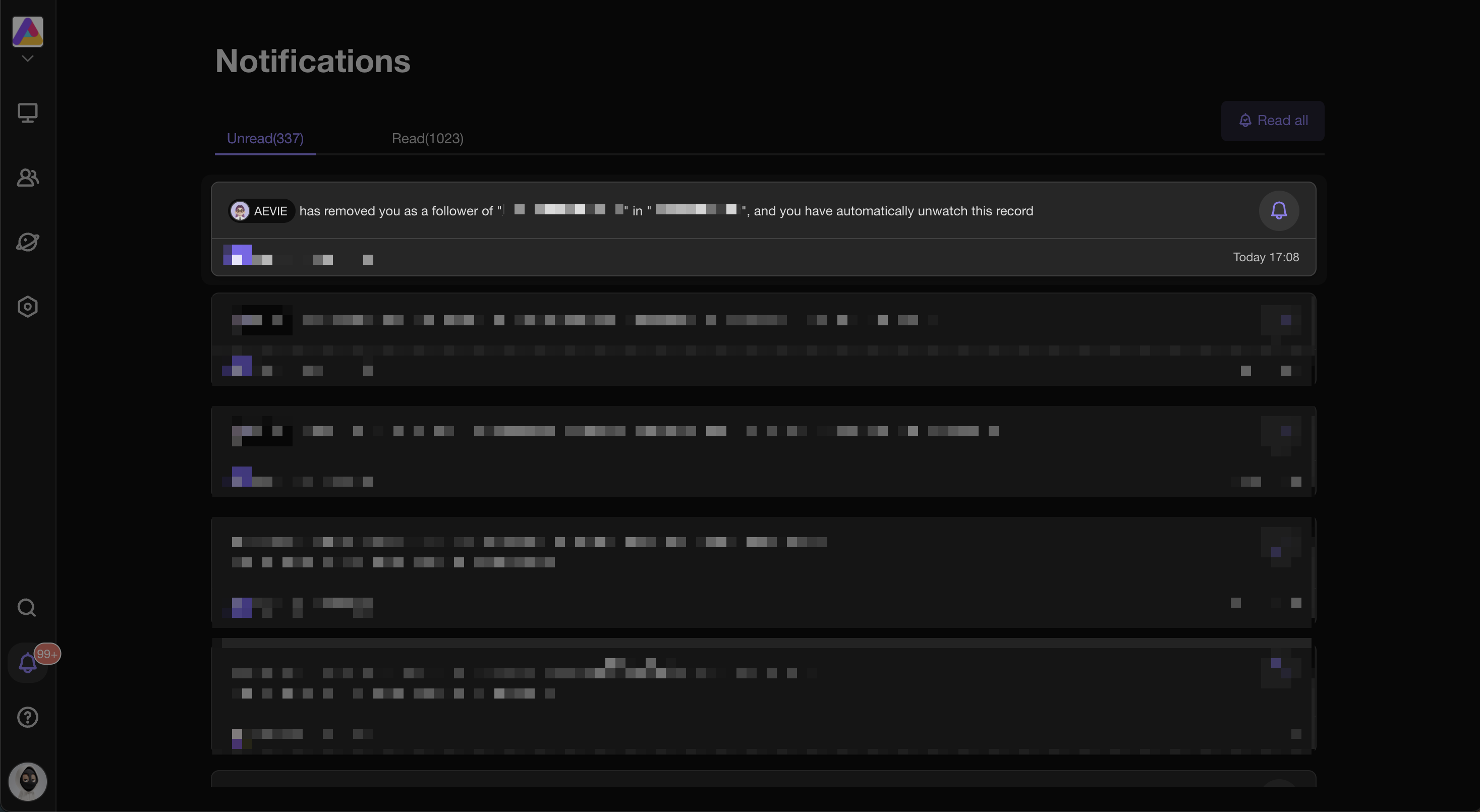
Member list
If you are adding a collaborator into the cell, there is a dropdown list of members' names poped up.The list will show recently added 10 members' names for you to select.
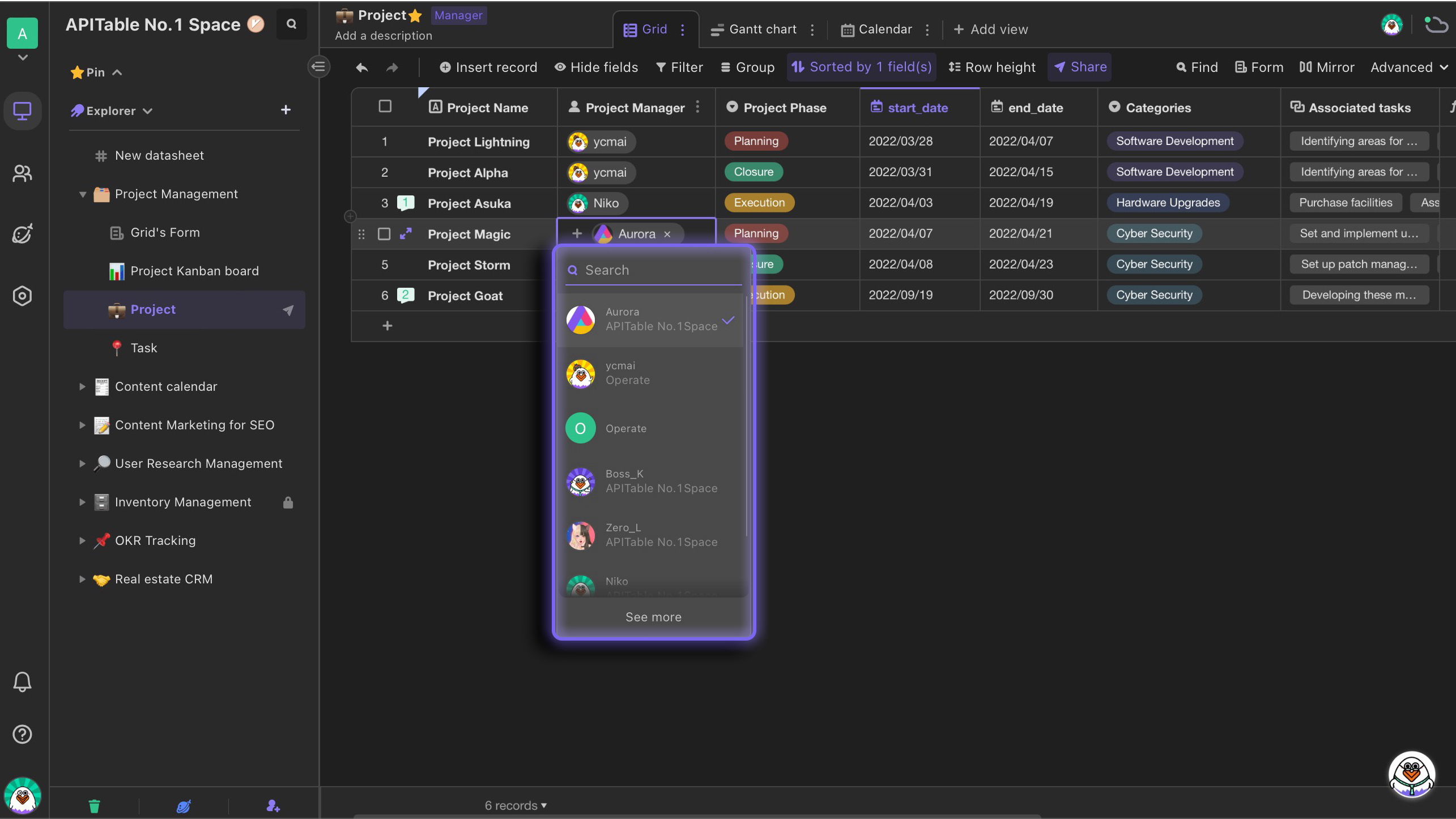
To add the members who're not on the list, you can click "See more" to view all collaborators and teams in your space and choose from them.
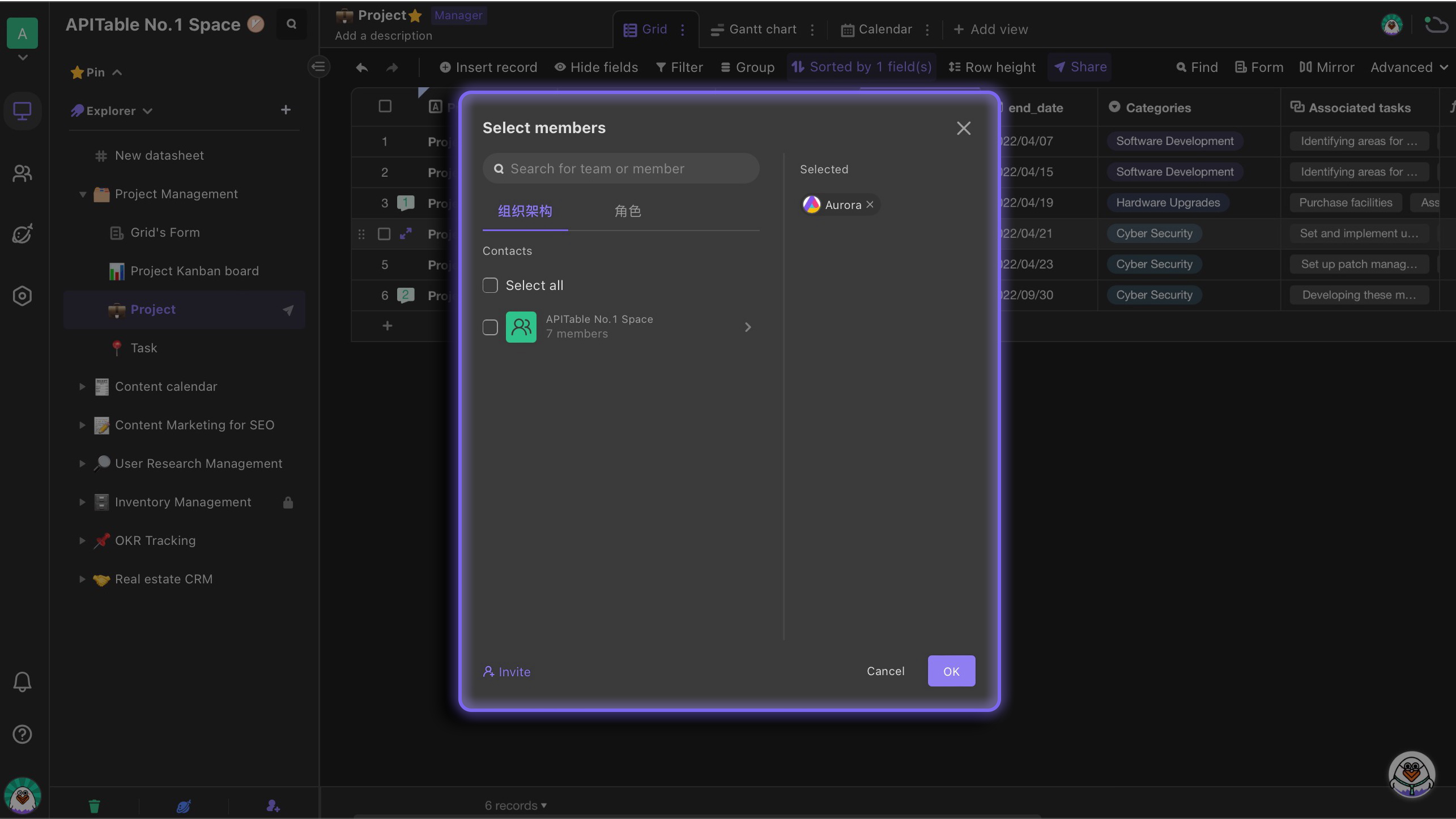
Note: If the "Notify members once they're selected" switch is turned on, selecting a team in the "Member" field cell will send a message notification to the members of that team.